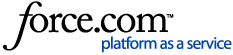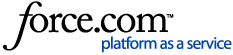A user with the organization administrator role (ORGADMIN) can drop a Snowflake account to delete it from the system.
A dropped account is not deleted immediately but instead enters a grace period during which the administrator can undrop the account to restore it. Snowflake deletes the dropped account from the system when the grace period expires.
To drop an account, the ORGADMIN can run the following commands using Snowsight or SQL:
Snowsight
- Select Admin » Accounts.
- Find the active account and select … » Drop Account.
- Enter a grace period during which the account can be restored.
- Select Drop Account.
SQL
Use the DROP ACCOUNT command. The account name and the designated grace period (3 - 90 days) must be included in the drop statement.
Note that the organizational administrator cannot drop the account that they are currently logged into.
USE ROLE ORGADMIN;
DROP ACCOUNT <account_name> GRACE_PERIOD_IN_DAYS = 3 ;
Additional details on dropping accounts, such as considerations around accounts that are shared or on the Snowflake Marketplace, can be found in our Documentation.