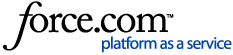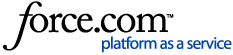The built-in Snowflake ODBC driver for Microsoft PowerBI Desktop used to use a file, microsoft.snowflakeodbc.ini in versions prior to 2.114.864.0 64-bit (February 2023). E.g. that version creates the global configuration file at:
C:\Program Files\Microsoft Power Bi Desktop\bin\ODBC Drivers\Simba Snowflake ODBC Driver
More recent versions have relocated this file to an unavailable system folder.
To enable tracing and logging of the built-in Snowflake driver for Power BI for Desktop with the older versions, you need to edit the following file: microsoft.snowflakeodbc.ini
In a default installation, this file can be found at one of the following locations
- C:\Program Files\Microsoft Power BI Desktop\bin\ODBC Driver\Simba Snowflake ODBC Driver
- C:\Users\[USERNAME]\AppData\Local\Power BI Desktop
If the file does not exist, then you can create the file at the first location.
You can edit (can be edited by a non-admin user) this file using any text editor. Please do not use a rich text editor like WordPad, as it might add unwanted hidden characters.
To enable logging, you have to add the following lines to this file:
LogLevel=6
LogPath=c:\temp
After editing this file, it should look like:
---- microsoft.snowflakeodbc.ini ----
[Driver]
CABundleFile=cacert.pem <-- Existing Entry. If you creating this file from scratch make sure that cacert.pem, exists in the same directory.
LogLevel=6
LogPath=c:\temp
---- microsoft.snowflakeodbc.ini ----
Once you have saved this file and restarted PowerBI Desktop, you will find the following files in the C:\temp directory:
- microsoftsnowflakeodbcdriver.log
- microsoftsnowflakeodbcdriver_connection_0.log
- snowflake_odbc_generic0.log
To disable logging again, it is enough to modify the microsoft.snowflakeodbc.ini by setting the LogLevel=0. With any other LogLevel (between 1 and 6) there will be files written in the LogPath directory.
More Information
If you cannot find the file at the given location, use the Windows FIND option to locate the file.
Later Releases
Snowflake Support cannot help with missing capabilities of enabling tracing for the driver in later versions of the Power BI Snowflake ODBC Driver. You should contact Microsoft Support as the first line of support, as they have a direct relationship with Simba for this driver.
Applies To
Microsoft PowerBI Desktop (32bit/64bit) for Windows
Relevant Documentation
Configuration Parameters