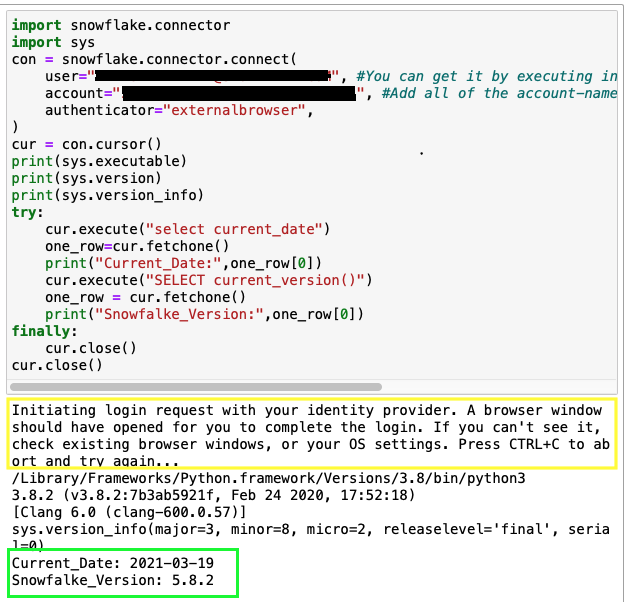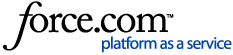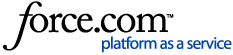Pre-requisite:
In order to use setup Snowflake with Jupyter Notebook, please refer to this article: Connecting Jupyter Notebook with Snowflake
You need to have a successful & working SSO configuration setup with your choice of Identity Provider
import snowflake.connector
import sys
con = snowflake.connector.connect(
user="<login_name>", #You can get it by executing in UI: desc user <username>;
account="<account-name>", #Add all of the account-name between https:// and snowflakecomputing.com
authenticator="externalbrowser",
)
cur = con.cursor()
print(sys.executable)
print(sys.version)
print(sys.version_info)
try:
cur.execute("select current_date")
one_row=cur.fetchone()
print("Current_Date:",one_row[0])
cur.execute("SELECT current_version()")
one_row = cur.fetchone()
print("Snowfalke_Version:",one_row[0])
finally:
cur.close()
cur.close()
Example Output: